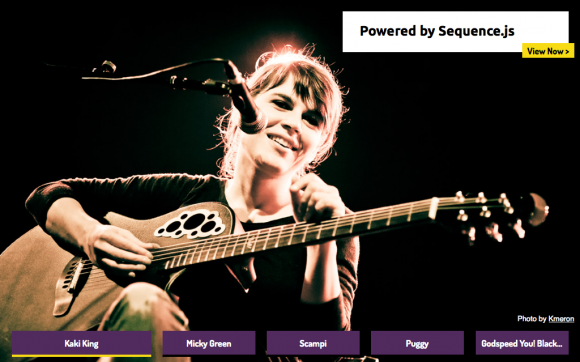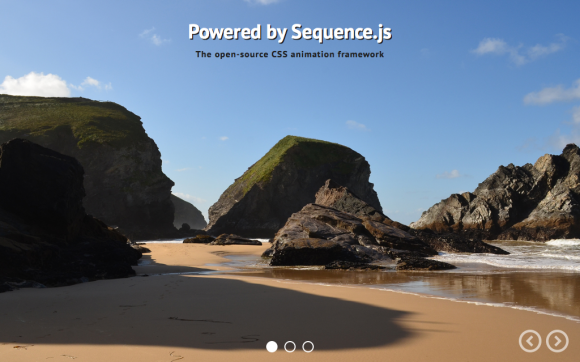Photo Stack
A collage of photos around a central viewing area
Photo Stack displays photos around the outsides of a viewing area. When a new photo is navigated to, the current photo moves out of the viewing area and the next moves in. As many photos can be displayed as you like. The theme also shows a caption for each photo. Ideal for showcasing Instagram photos.
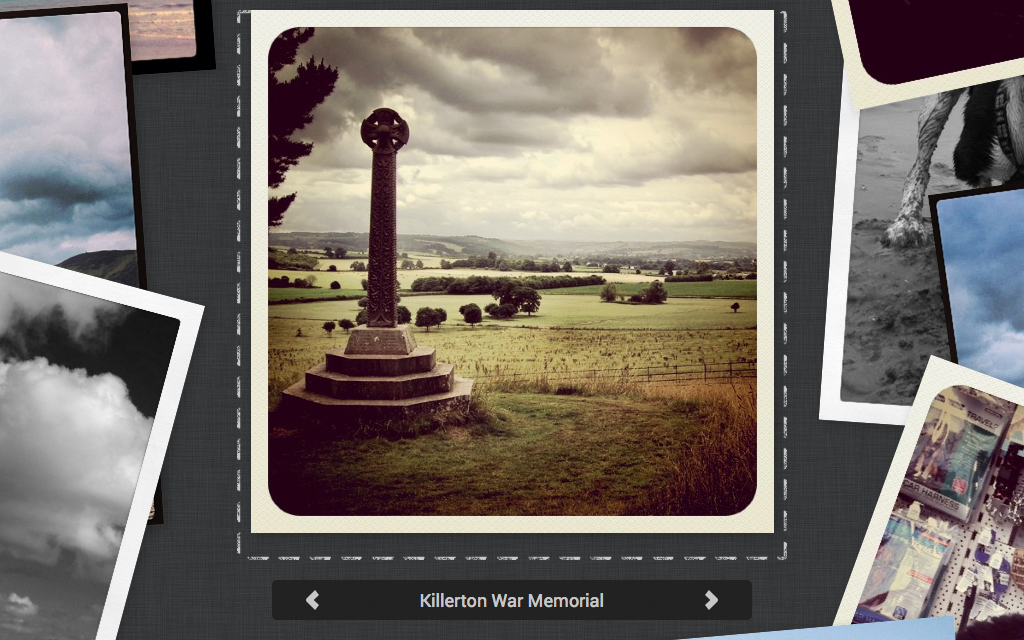
Desktop Layout Example
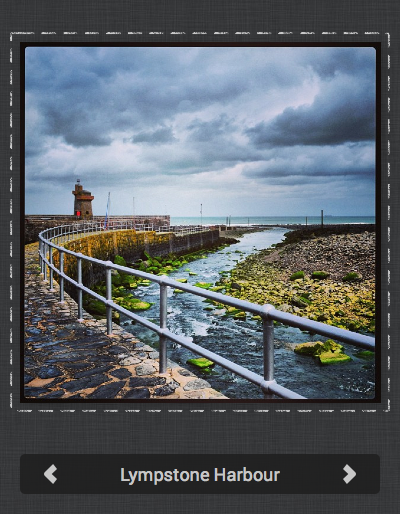
Mobile Layout Example
Release Date
August 9th 2015 Latest Update
August 9th 2015 Theme Version
2.0.0
Sequence.js Version
- What is the purpose of the Recommended Sequence.js Version?
- The recommended Sequence.js version this theme is packaged with. Other versions may work but may not have been fully tested.
2.0.0
License
Premium Tags
Features
Viewed in small layouts such as mobile devices, Photo Stack uses a traditional side-to-side animation to animate an image into the central viewing area as the user navigates via swiping or the next/previous buttons. The larger layout, shown at 641px upwards, moves all of the inactive images around the edges of the viewing area in a collage. The active image animates into the center. Includes custom functionality to allow any image in the collage to be moved to the center when pressed. Also includes a caption for each image. The larger layout’s height is dynamic based on the aspect ratio.
Responsive
Supports 320px width and up. Tested on mobile, tablet, and desktop devices. Small layout up to 640px, large layout 641px onwards.
Touch Support
Touch swiping and tapping supported to allow for navigation between photos.
Cross Browser
Works across modern browsers, with a fallback theme in Internet Explorer 8 and 9.
Easily Modified
All Sequence.js themes can be easily modified using just HTML and CSS. This theme includes a Sass file and automated development environment via Grunt.js.
Quick Install
To add a Sequence.js theme to a web page, complete the following:
- Download and unzip your theme
- Move the
photo-stackfolder to the same folder as the page you'd like the Sequence.js theme to appear on - Add the theme's stylesheet within the
<head></head>tags on your page, below existing stylesheets. For example:<link rel="stylesheet" href="photo-stack/css/sequence-theme.photo-stack.css" /> - From
photo-stack/index.html, copy everything inside the<body></body>tags, then paste into the page you'd like the theme to appear on. - From
photo-stack/index.html, copy any<script></script>elements found toward the bottom of the page and paste just before the closing</body>tag. This should include a reference to the Sequence.js library, its third-party dependencies, and the theme's options, for example:<script src="photo-stack/scripts/imagesloaded.pkgd.min.js"></script> <script src="photo-stack/scripts/hammer.min.js"></script> <script src="photo-stack/scripts/sequence.min.js"></script> <script src="photo-stack/scripts/sequence-theme.photo-stack.js"></script> - Save your page and view in the browser.
Refer to your theme's README file for any additional instructions.
Customizing a Theme
To customize how a theme behaves, its Sequence.js options can be changed in photo-stack/scripts/sequence-theme.photo-stack.js. See Options in the documentation.
To customize how a theme looks and how its step's transition, refer to the theme's stylesheet: photo-stack/css/sequence-theme.photo-stack.css.
It is recommended to read Setting Up a Theme in the documentation for an overview of how transitions are applied to Sequence.js steps.